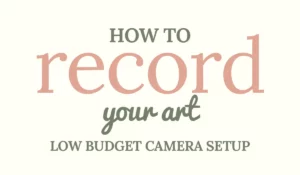If you’re interested in learning how to film your digital art on your computer or tablet, you came to the right place.
To film your digital art process you can either use free software to capture your screen, or you can use a native recording app when working on a tablet. Both ways allow you to export the video. After that, the video can be edited and posted to social media.
Keep reading to find out which software you need and how to set things up.
How to record digital art on your computer
To record digital art on your computer you need a screen-capturing software program. OBS Studio is one of the most popular and free screen-recording programs out there. It’s available for Windows, MacOS, and Linux.
OBS Studio is a free and open-source software program. Most people on Twitch and Youtube use OBS Studio to live-stream their videos.
I’ve seen popular Youtube Artists use this program as well.
How to use OBS Studio to record your digital art:
- Go to www.obsproject.com and click on either Windows, MacOs or Linux to download OBS Studio
- Open the downloaded folder and install OBS
- The installation process is pretty straightforward
- After installing OBS Studio open it
- If no scene is opened, click on the plus icon in the bottom left corner in the Scenes panel
- Add a name and hit OK

- Go to the Sources panel and hit the plus icon
- Click Display Capture

- Add a name and click OK

- A new panel pops up. Under Display you select the screen you want to capture (if you have multiple screens). Hit OK

- Go to Settings in the Controls panel so we can choose a location to save the screen-recorded video.

- Go to Output > Recording. Click BROWSE under the Recording settings to choose a folder in which OBS Studio saves your recorded video. Choose MP4 as a recording Format. Then, hit OK.

- Hit Start Recording

One thing to keep in mind is that screen-recording programs may significantly slow down your computer when using it. So close everything you don’t use at the time of capturing.
The faster your computer, the less lagging you’ll have.
When you want to stop the recording go back to OBS Studio and click Stop Recording in the Controls menu (where Start Recording used to be).
Benefits of using a screen-capturing program on your computer
The main benefit of using a screen-capturing program on your computer is that you can export your video and then edit it in an editing program.
This way you can cut parts of your video out, like when you had to repeat certain strokes in order to get it right.
You can also speed everything up and create a time-lapse. I’ve done this many times before.
The best software to use to edit your videos is DaVinci Resolve by BlackMagic Design. This editing software is free to use. It’s so good that it’s actually used in the movie industry.
Here is a video on how to speed up your video by Chris’ Tutorials:
But before you start speeding up videos you might want to learn the basics of DaVinci Resolve by Skills Factory:
How to record yourself painting on an iPad
To record yourself painting on an iPad you can use your iPad’s native screen capture setting. This setting allows you to screen-record your iPad. To do this, you:
- Go to settings
- Go to the Control Centre
- Click the plus icon next to Screen Recording

- Open your drawing app
- bring up the Control Centre by swiping from the top right corner
- Hit the recording dot. Now your iPad will count down, turn red and start recording.

The recorded video will be saved in your camera roll.
To stop the recording hit the same dot that started the recording (in the control panel).
If you like to record your art and post it on social media, you might also like this article:
Trending Reels for Artists that will make you go Viral.
Screen recorder for art
Here are some popular screen-recording software for digital art:
- OBS Studio
- Screencast-o-Matic
- iPad native screen recording app
- Free Cam
- Procreate’s build-in canvas recorder
I 100% recommend OBS Studio as it has never given me problems when recording my screen. Plus, it’s completely free.
If you use any other screen-recording software please let us know in the comments down below. That way we can all try it out!
How to record your painting process in Procreate
To record your painting process in Procreate you don’t need to do anything. Procreate automatically records each stroke and compiles it in a sped-up video which you can export.
Procreate only records the canvas, so opening any panel or adjustment panel will not be recorded.
To view your recorded painting in Procreate, you:
- Open up any canvas
- Go to Actions (wrench icon)
- Go to Video
- Hit Time-lapse Replay

Now you can watch the time-lapse of your painting in Procreate.
To export a timelapse video in Procreate, you:
- Open up any canvas
- Go to Actions (wrench icon)
- Go to Video
- Hit Export Time-lapse Video

- Choose either Full Length or 30 Seconds
- Sometimes 30 seconds isn’t available as the time-lapse may be too long to be compiled into 30 seconds

- Pick a way to save or share. I usually hit Save Video so the video will be saved to my camera roll

Frequently asked questions about filming digital art
How to record yourself drawing on the computer?
To record yourself drawing on the computer you need a screen-recording software program. OBS Studio is free and popular among live-streamers. OBS Studio can also screen-capture your digital art.
How to record yourself drawing on an iPad?
To record yourself drawing on an iPad you need to use your iPad’s native screen-recording setting. You find it under settings in your control panel. After adding it to your control panel you can turn it on from there.
I hope you learnt how to capture your digital art. Now go on and film your process so we can all enjoy it!
♡ Laura
P.S. Feel free to leave your Instagram or any other social media account in the comments. I’d love to follow you!